Browsers are a common target for hackers and the like because it’s constantly in contact with the online world – it’s a place where we spend a lot of time and interact with potentially harmless internet actors.
The Yahoo redirect virus is exactly what it sounds like: the user relentlessly gets redirected to the Yahoo Search engine and a bunch of ads. Now, Yahoo Search is not the virus itself. It’s evidently a highly credible and famous search engine, but it’s a common facet of browser hijacking that runs rampant on your system files, browser extensions, and default browser behavior.
More importantly, you want to ensure that the virus isn’t downloading other malicious extensions on your behalf or directing you to dangerous websites via pop-up ads.
Some of the ways in which you can “contract” this Yahoo Search redirect virus virus arecking on unknown URLs, opening suspicious email attachments, pressing on unscrupulous adverts, andband bundlingether with other free software that you have downloaded.
For example, downloading free software that can help your mount ISO files. You download the free software from a website, and the launcher asks (or presumes) you will also download the virus.
Removing the Yahoo Search Virus
First and foremost, you want to remove any malicious apps. These can be found in Finder > Applications. Select any apps that do not look recognizable or authentic and press Move to Trash.
Next up is finding the leftover files that may not have been deleted during those uninstallations. Head to Finder > Go > Go to Folder, and look through the following folder locations:
- /Library/LaunchDaemons
- /Library/LaunchAgents
- /Library/Application Support
- ~/Library/LaunchAgents
Within each location, delete suspicious files with strange names, such as “myppes.download.plist”.
You can also use third-party software to help combat such malware.
Fixing your web browsers
Removing the apps and files is important, but we aren’t finished just yet, as you’re more than likely still being redirected to Yahoo and being potentially exposed to harmful browser extensions.
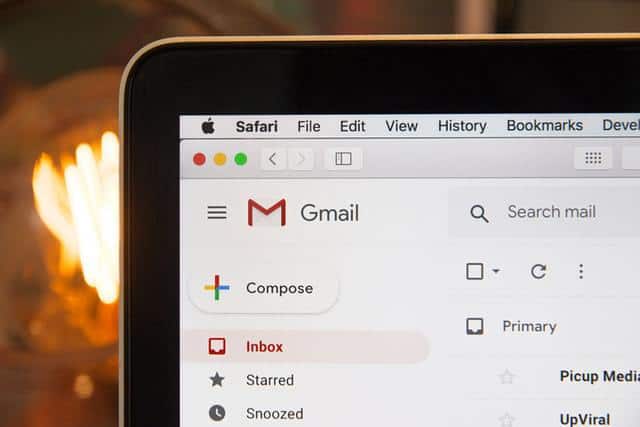
Safari
Open Safari, head to the Dock, press the Safari menu, and select Preferences. Under the General tab, change the Homepage URL to something more desirable. Next, head to the Search tab and change away from the Yahoo search engine from the list. Finally, open the Extensions tab and delete any suspicious-looking extensions.
Firefox
Open Firefox and search in the URL: about: addons. Select the Extensions tab on the left and remove any that look suspicious. Next up, head to: about:preferences. From here, change the Search and Home URL destinations. It may also be worth clearing web history under Privacy & Security.
Chrome
Finally, open the browser for Chrome and press the three dots in the top right. Select More Tools > Extensions. Turn off and remove any suspicious extensions. Under the three-dotted menu, select Settings and press Search Engine to select a new default. Under Appearance, your can change your homepage.



